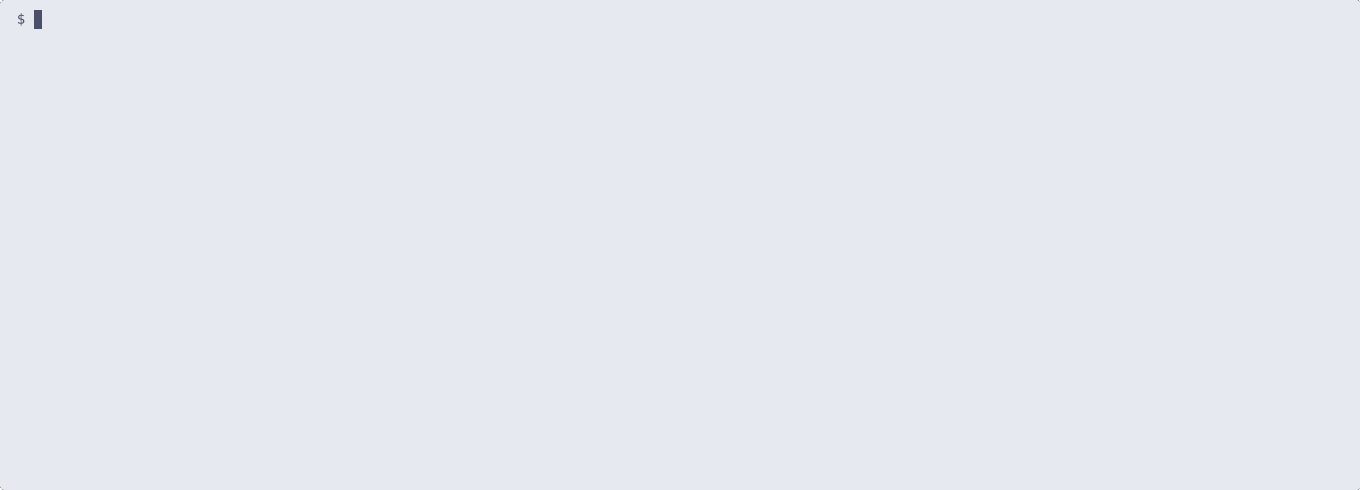Command Line Interface
Overview
This project also provide a Quarkus CLI plugin that can be used to generate and install Backstage related entities. More specifically, it can: - Entities - Generate Backstage catalog-info.yaml from the Quarkus application - Install the generated catalog-info.yaml to the Backstage back end - List all installed entities - Uninstall an entity - Templates - Generate a Backstage template from the Quarkus application (reverse engineer a template) - Install the generated template to the Backstage back end - List all installed templates - Uninstall a template
Installation
The CLI plugin is installable to all Quarkus projects using the quarkus-backstage extension.
However, it can also be used even without the extension. In this case, the CLI plugin needs to be added manually.
quarkus plug add io.quarkiverse.backstage:quarkus-backstage-cli:<version>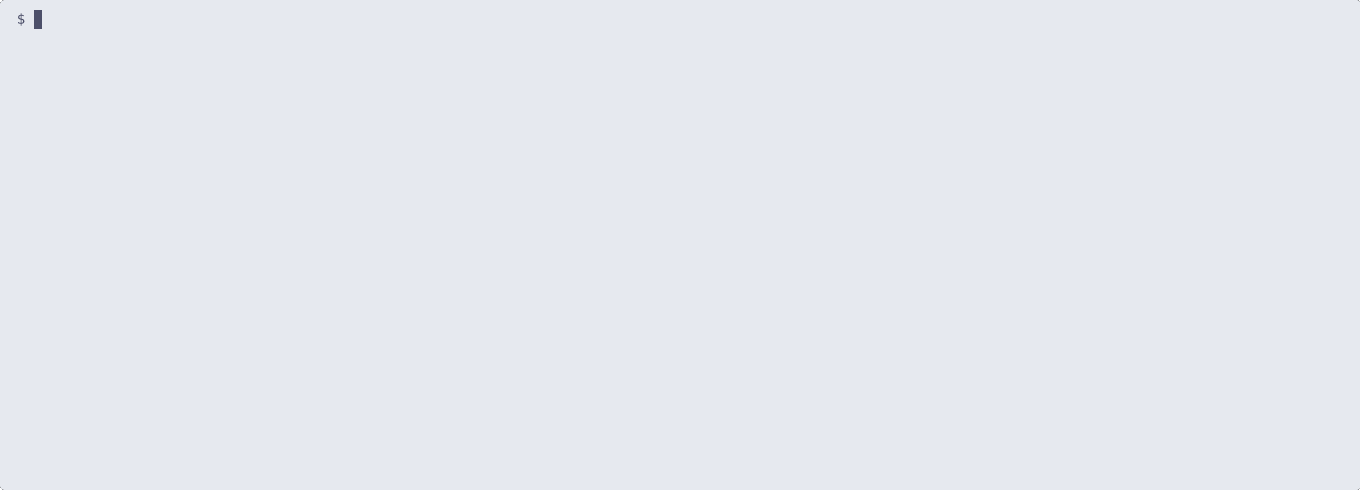
Using the CLI
Generate commands, can be used out of the box, once the plugin is installed. Command that interact with the backstage back end require the back end URL and the token to be set.
Setting the Backstage back end token
To talk the backstage back end, the CLI needs to know: - The URL to the back end - The Token used by the back end for Service to Service communication
Both can be set either using environment:
- environment variables: QUARKUS_BACKSTAGE_URL and QUARKUS_BACKSTAGE_TOKEN
- application.properties: quarkus.backstage.url and quarkus.backstage.token
Connecting to the Backstage Dev Service
For ease of use, it is possible to connect the CLI to the Dev Service, without having to set the URL and token (as mentioned above).
Instead, the CLI provides the following flag --dev-service. Commands that support this flag, will try to connect to the Dev Service.
Connection is performed using the ephemeral file: .quarkus/dev/backstage/<container id>.yaml that is created by the Dev Service when created.
Note: This feature requires that the command is executed from within the project that is running the Dev Service.
Entities Subcommand
Regenerating the entities (catalog-info.yaml):
To re-trigger the catalog-info.yaml generation:
quarkus backstage entities generateInstalling the generated entities (catalog-info.yaml):
To install generated entities:
quarkus backstage entities installTo uninstall:
quarkus backstage entities uninstallInstalling a Backstage Template
The generated template can be installed to backstage using the following command:
quarkus backstage template installThis requires the application to be added to SCM.
The command will commit the template related files to the backstage branch and push it to origin.
The branch name and remote name can be optionally configured using the following flags.
quarkus backstage template install --branch <branch> --remote <remote>Getting Template information
It is often desired to get information about a template without using the Backstage UI. Also, its often needed to get details that are not listed in the UI.
The following command summarizes the template information:
quarkus backstage template info my-templateThe output includes:
-
uid
-
name
-
namespace
-
parameters
-
steps
Instantiating Templates
To instantiate a template (create an application using the template):
quarkus backstage template instantiate my-templateThe command above will create an application using the template my-template using the default values for all parameters.
A custom value file can be optionally specified using the --values-file flag.
quarkus backstage template instantiate my-template --value-file values.yamlWhere values.yaml is a file containing the values for the parameters.
The values.yaml file that contains the defaults for the parameter can be obtain using the info command with the --show-default-values flag.
quarkus backstage template info my-template --show-default-valuesMCP
The CLI provides an MCP command that exposes part of the CLI functionality via MCP. The command starts an mcp server via stdio that can be integrated to tools supporting extension by MCP.
quarkus backstage mcpAt the moment the only actions supported are:
-
Listing entities by kind
-
Instantiating templates
Example integration with goose
The yaml below show how the command can be integrated with a tool like goose:
OPENAI_HOST: https://api.openai.com
extensions:
backstage:
args:
- backstage
- mcp
cmd: quarkus
enabled: true
envs:
QUARKUS_BACKSTAGE_TOKEN: 7KE4bWxxoSHIuOczpLhIy/4GbeMz0Bjc
QUARKUS_BACKSTAGE_URL: http:localhost:7007
name: backstage
type: stdio
GOOSE_MODEL: gpt-4o